1. Install Python
Go to Python official website http://www.python.org/download/ and download the latest Windows installer (.msi). Follow the screen and install it.
2. Configure IIS Web Service Extensions
Open Start -> Administrative Tools > Internet Information Services (IIS) Manager. Click "Web Service Extensions" and add a new web service 'C:\Python25\python.exe -u "%s" "%s"'.
3. Configure Website to Enable Python
Go to website that you want to eanble Phyton. Right click the website and go to Properties > Home Directory > Configurations > Mappings. Add a new script mapping ".py" with 'C:\Python25\python.exe -u "%s" "%s"'.
4. Test Python
Write a test file test.py and test it out. Everything should work now.
print
print 'Status: 200 OK'
print 'Content-type: text/html'
print
print ''
print 'This is a header
'
print '' #this is a comment
print 'See this is just like most other HTML'
print '
'
print ''5. Configure Control Panel (Optional)
If you have a control panel for your server, you may need to configure it as well. Below is a sample for Helm control panel.
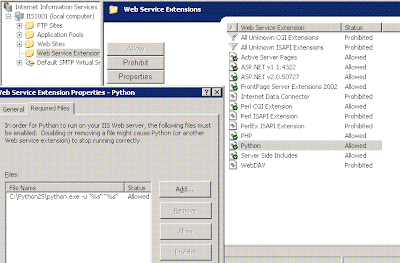
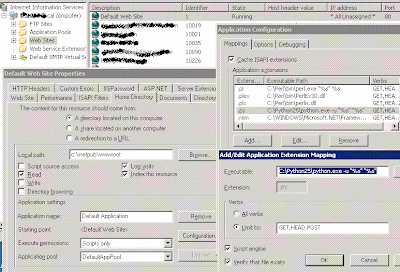

No comments:
Post a Comment